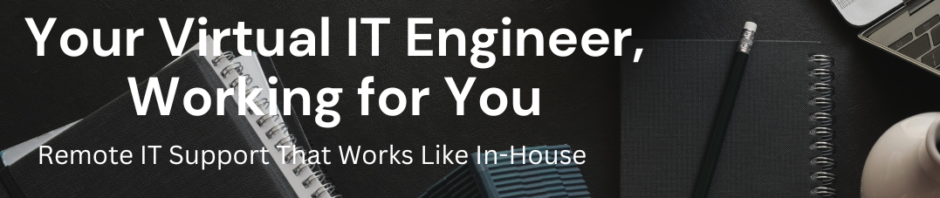How to boot Cisco UCS Blades Boot from SAN.
Step-1 Enable NPIV on your SAN Switch .Please refer to your switch configuration document.
Step-2 Create Server profile
Step-3 Create Boot Policy
a- Configure boot order 1 CD ROM
b- Configure boot order 2 Storage (Very Important step)
1- SAN target Primary vHBA1 Lun ID should be 0 and WWN of SAN Controller (SPA-1)
2- SAN target Secondary vHBA2 Lun ID should be 0 and WWN of SAN Controller (SPA-2)
Note:- if you will not define WWN of SAN storage in boot policy then vHBA WWN will not appear in MDS Switch flogi database.
see the figure below
Step-4 Assign boot policy to server profile.
Step-5 Assign server profile to the UCS blade.
Step-6 Power on or Boot the UCS Blade.
Step -7 Login in to your cisco MDS Switch
Check your UCS Blade vHBA wwn is available on flogi database . It should appear in MDS switch flogi database.
Note:- vHBA WWPN should appear in MDS switch flogi database PORT NAME
Step-8 Make Zoning and activate the zoneset on MDS Switch so SAN Storage and UCS Blade vHBA can see each other and communicate.
Step -9 Assign LUN to the vHBA wwn (Configure LUN for Boot from SAN)
Step -10 Reboot the UCS Blade , while booting you must be able to see LUN assigned to blade .or choose boot option you must be able to see LUN assign to UCS Blade.
Step -11 Now map the ISO Image of installation VMware or Windows 2008 media.
Step -12 Install the OS.
Step -13 After installation if it goes well then operating system should boot from SAN .if it is not booting from SAN and your installation had done well then contact your SAN Administrator to check from SAN side. SAN storage require some configuration to Boot from SAN.
Note:- If you are not able to see hba wwn on SAN management application make sure you have given corrent SPA wwn on boot target.
Hope it will be help full.