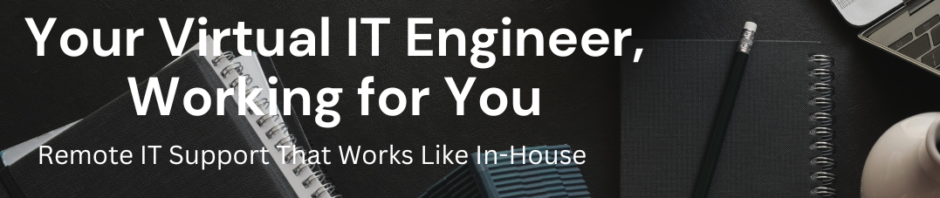Categories
- Blog (1)
- Grandstream UCM (1)
- IP Telephony (45)
- KVM (1)
- Linux (54)
- Microsoft (5)
- Mikrotik (14)
- Network (16)
- Paloalto Firewall (1)
- Uncategorized (196)
- Vicidial (4)
- VMware (67)
-
Recent Posts
- How to Retrieve VICIdial Admin Password from MySQL Database
- How to Manage KVM Virtual Machines on Ubuntu Server Using virsh
- Palo Alto UNAT Configuration – Step-by-Step Lab Guide (LAN → DMZ via WAN)
- Point-to-Point Wireless Devices Comparison: Practical Hardware Selection Guide
- Excitel Broadband Router Default Login
Author Archives: Gkhan
How to troubleshoot CallerID issues on a FXO
How to troubleshoot CallerID issues on a FXO The Digium® X100M FXO module and X400M FXO module are daughter cards that allow Digium® analog cards to terminate analog telephone lines (POTS). This document is intended to be a brief description … Continue reading
How to change VCenter Server 5.5 Appliance IP address CLI
How to change VCenter Server 5.5 Appliance IP address CLI Open a console session of the VCSA Login as: root Default password is: vmware Execute the following command /opt/vmware/share/vami/vami_config_net Now you will get the option to change the network setting. … Continue reading
CCIE RS LAB config mistake BGP neighbor not coming up
CCIE RS LAB config mistake BGP neighbor not coming up While I was configuring BGP neighbors it was not coming up . What I did mistake
How to check tftp events in Elastix
How to check tftp events in Elastix you can check tftp events requested by Cisco Phones by the following command . tail -f /var/log/messages this is show you the request and response by served by tftp server on Elastix … Continue reading
Elastix OpenVPN Configuration
Elastix OpenVPN Configuration I have taken a scenario of Elastix PBX install on two geographical location connecting over OpenVpn and working as a VPN server and client. As we want to use OPENVPN for data and voice connectivity for both … Continue reading
Cisco UCS KVM The Virtual Media program will close
Cisco UCS KVM The Virtual Media program will close I was trying to mount ISO image on Cisco UCS KVM ,when I clicked on Virtual Media tab I got the following Error . I googled it and got solution remove … Continue reading
Backup VOS3000 CDR database
Backup VOS3000 CDR database CDR data maybe very large, about 73G/year/1000cc the backup is slowly,vos3000 user should depend this by yourself There are two methods to do this 1)You should stop mbx3000d,vos3000d,mysql services before taking backup /bin/tar -jcvf /home/kunshi/vos3000/databackup/vos3000cdr.tar.bz2 … Continue reading
VOS3000 Switch Firewall rules
VOS3000 Switch Firewall rules If you are running you VOS3000 server behind the firewall then you need to allow the following ports on your firewall. tcp port: vos-client: 1202 web: 8080 H323: 1719 1720 3719 3720 H245: 10000-39999 UDP port: … Continue reading
How to Add the sip register port in VOS3000 2.1.4.0
How to Add the sip register port in VOS3000 2.1.4.0 Vos3000 sip default port is 5060 and 6060 The rc4 is 5070(the encryption is defined by linknat.com) You can modify the mbx3000 config file to add the register port by … Continue reading
fail2ban missing whois program
fail2ban missing whois program missing whois program in fail2ban email alerts . you are not able to receive IP information . #yum search whois gnome-nettool.x86_64 : A GNOME interface for various networking tools jwhois.x86_64 : Internet whois/nicname client. perl-Net-Whois.noarch : … Continue reading