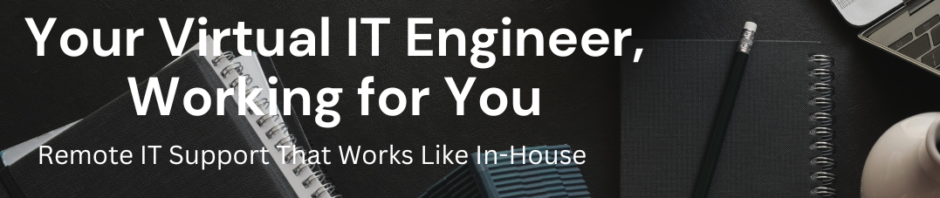Categories
- Blog (1)
- Grandstream UCM (1)
- IP Telephony (45)
- KVM (1)
- Linux (54)
- Microsoft (5)
- Mikrotik (14)
- Network (16)
- Paloalto Firewall (1)
- Uncategorized (196)
- Vicidial (4)
- VMware (67)
-
Recent Posts
- How to Retrieve VICIdial Admin Password from MySQL Database
- How to Manage KVM Virtual Machines on Ubuntu Server Using virsh
- Palo Alto UNAT Configuration – Step-by-Step Lab Guide (LAN → DMZ via WAN)
- Point-to-Point Wireless Devices Comparison: Practical Hardware Selection Guide
- Excitel Broadband Router Default Login
Category Archives: Mikrotik
Point-to-Point Wireless Devices Comparison: Practical Hardware Selection Guide
Point-to-point (PtP) wireless connectivity is a proven and widely used networking solution to connect two locations without laying fiber. It is commonly deployed for office-to-office connectivity, factories, warehouses, CCTV backhaul, ISPs, schools, and branch offices. Choosing the correct point-to-point wireless … Continue reading
Posted in Mikrotik, Network
Tagged cambium ptp, cctv wireless backhaul, enterprise wireless networking, isp wireless backbone, line of sight wireless, long distance wireless link, mikrotik point to point, mikrotik wireless devices, mimosa point to point, office to office wireless, outdoor wireless antenna, outdoor wireless networking, point to point wireless, point to point wireless hardware, ptp wireless, ubiquiti airfiber, wireless backhaul, wireless bridge, wireless networking solutions, wireless point to point link
Leave a comment
Connect Your Offices with VPN | Kingston IT Solution | Secure Cloud Router Services
Kingston IT Solution helps businesses connect their branch offices securely using VPN solutions. Whether you have a public IP or not, our cloud router services make it easy to connect your offices and run all your applications smoothly. ✅ Access … Continue reading
Posted in Mikrotik, Network
Tagged biometric attendance VPN, branch office VPN, Business VPN solution, Busy software VPN, cloud router VPN, cloud VPN services, connect offices with VPN, corporate VPN setup, encrypted VPN tunnel, ERP VPN connection, IP phone VPN solution, Kingston IT Solution, Marg software VPN, office to office VPN, office VPN setup, remote office connectivity, secure office connectivity, secure VPN for business, SMB VPN solutions, Tally over VPN, VPN for offices, VPN services India, VPN without public IP, Work from home VPN
1 Comment
Secure Office-to-Office VPN | Connect Your Business Anywhere
Connect your offices over the internet securely with our encrypted VPN tunnel. Even without a public IP, our Cloud MikroTik Router provides safe office-to-office communication. Run all your applications—Tally, Busy, ERP, IP PBX, phones, biomatrix attendance & web servers—just like … Continue reading
Posted in Mikrotik, Network
Tagged Biomatrix attendance VPN, Business VPN solution, Busy software VPN, Cloud VPN router, Encrypted office connection, ERP over VPN, MikroTik VPN, MPLS alternative VPN, Office application VPN, Office to office connectivity, Remote office VPN, Secure IP PBX VPN, Secure VPN tunnel, Tally over VPN, VPN for office, Work from home VPN
Leave a comment
How to Recover MikroTik Router RB750Gr3 from Failed Firmware Upgrade Using Netinstall
MikroTik routers are known for their reliability and performance, but sometimes things can go wrong, especially during firmware upgrades. If your MikroTik RB750Gr3 router has experienced a failed firmware upgrade, you can use the Netinstall tool to recover it. Netinstall … Continue reading
Posted in Mikrotik
Tagged Failed Firmware Upgrade, RB750Gr3, Recover MikroTik Router RB750Gr3
Leave a comment
A Step-by-Step Guide to Port Forwarding on MikroTik Router for Vicidial Remote Agents
A Step-by-Step Guide to Port Forwarding on MikroTik Router for Vicidial Remote Agents In today’s remote work landscape, maintaining a seamless connection between your Vicidial call center software and remote agents is crucial. One way to achieve this is by … Continue reading
How to check folder size on windows
How to check folder size on windows There are many small utilities are coming to check folder size. I like small portable tools Folder size explorer. Download link:- https://www.mindgems.com/products/Folder-Size/Folder-Size-Download.htm
How to configure Mikrotik OPENVPN Server
How to configure Mikrotik OPENVPN Server 1- Create IP Pool for OpenVpn Clients IP > IP Pool > Add IP Pool For Example I have taken range 172.16.100.100-172.16.100.150 This IP address will be assigned to OpenVpn Clients and … Continue reading
MikroTik DHCP Server configuration for multiple Networks
MikroTik DHCP Server configuration for multiple Networks If you are having multiple Network and want to configure DHCP server for your Networks . Follow the steps and change the IP Address and Interface names according to your requirement. Here I … Continue reading
How to block Country in Mikrotik Firewall
How to block Country in Mikrotik Firewall. If you want to block whole country in Mikrotik firewall visit the website https://mikrotikconfig.com/firewall/ step 1 :- Check the countries you want included in the address list. Scroll down for additional countries. Step … Continue reading
Mikrotik Router winbox login error wrong user name or password
If you are trying to access mikrotik router through winbox and you are confirm your admin password is wright and its not getting you login through winbox. You tried to login through Router console locally and you are able to … Continue reading