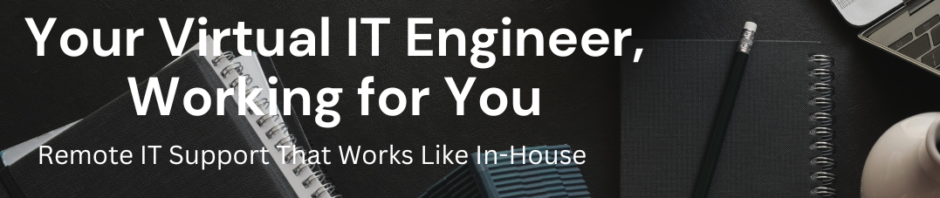Categories
- Blog (1)
- Grandstream UCM (1)
- IP Telephony (45)
- KVM (1)
- Linux (54)
- Microsoft (5)
- Mikrotik (14)
- Network (16)
- Paloalto Firewall (1)
- Uncategorized (196)
- Vicidial (4)
- VMware (67)
-
Recent Posts
- How to Retrieve VICIdial Admin Password from MySQL Database
- How to Manage KVM Virtual Machines on Ubuntu Server Using virsh
- Palo Alto UNAT Configuration – Step-by-Step Lab Guide (LAN → DMZ via WAN)
- Point-to-Point Wireless Devices Comparison: Practical Hardware Selection Guide
- Excitel Broadband Router Default Login
Category Archives: VMware
How configure crontab in ESXi to schedule a job every 5 min
How configure crontab in ESXi to schedule a job every 5 min For scheduling a command or script every 5 min in ESXi we need to edit following file /var/spool/cron/crontabs/root vi /var/spool/cron/crontabs/root #min hour day mon dow command 1 1 * … Continue reading
How to remove the ESXi web welcome page
How to remove the ESXi web welcome page For any reason if you want to change VMware ESXi welcome page. Follow the following steps . Rename the following page /usr/lib/vmware/hostd/docroot/index.html create new index.html page if you want to redirect your … Continue reading
VMware ESXi Datastores refresh issue incorrect free space
VMware ESXi Datastores refresh issue incorrect free space We do manual datastore scan or HBA scan to show the correct free space . We can change the refresh interval manually to edit config.xml file in esxi host. To change the … Continue reading
How to change VCenter Server 5.5 Appliance IP address CLI
How to change VCenter Server 5.5 Appliance IP address CLI Open a console session of the VCSA Login as: root Default password is: vmware Execute the following command /opt/vmware/share/vami/vami_config_net Now you will get the option to change the network setting. … Continue reading
How to get ESXi HBA information PowerCLI
How to get ESXi HBA information PowerCLI If you want to gather information about you VMware ESXi Storage Connection information about HBA. Below are the script which I tested and its works for me Its generate Cluster Name , ESXi … Continue reading
How to get list of Virtual Machines with RDM PowerCLI
How to get list of Virtual Machines with RDM PowerCLI Today we had a requirement to know all virtual machines with RDM LUN mapped .So we can plan the carefully move that machine to another ESXi hots .I found a … Continue reading
How to add driver in VMware ESX ISO
How to add driver in VMware ESX ISO . While installing or upgrading VMware Vsphere servers some time we have to add the drivers in the ISO .which is not available in the ISO . In example I have to … Continue reading
VMware vSphere Update Manager logs
VMware vSphere Update Manager logs Login to vCenter server Click Start > All Programs > VMware > Generate Update Manager log bundle. A command prompt appears, displaying the progress of logs being collected. When the process is complete, the command prompt closes and … Continue reading
EMC networker nsrvadp_save: Unable to find the VM with VM name
EMC networker nsrvadp_save: Unable to find the VM with VM name Application information attribute VADP_VM_NAME for client “<xyz>” is set to “<xyz.gkhan.in>”. Trying to connect to the VM using VM name ‘< xyz.gkhan.in >’. 80398:nsrvadp_save: Unable to find the VM with … Continue reading
Windows 2012 server spinning circle after reboot on ESXi 5.0
Windows 2012 server spinning circle after reboot on ESXi 5.0 I was trying to install windows 2012 on Esxi 5.0 as normal procedure by choosing OS type Microsoft Windows 2012 server 64 bit . Virtual machine booted and start installation. … Continue reading