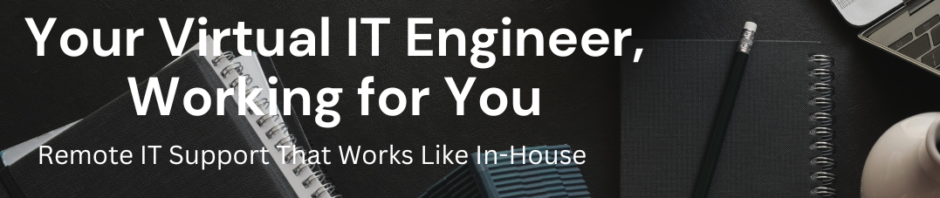How to configure Cisco Unity Connection with CUCM with SCCP
I will be configuring very simple way without CSS and Partition with Default Basic Configuration.
Below are the Call flow From CUCM and Cisco Unity Connection.

We will follow the below Steps to configure CUCM and Unity
1- MWI Configuration
2- Voice Mail Port Configuration
3- Hunt List Configuration
4- Hunt Pilot Configuration
5- Voice Mail Pilot Configuration
6- Voice Mail Profile Configuration
7- Associate Voice Mail Profile in Line Page of All Phones
8- Unity Phone System Configurations
9- Port Group Configurations
10- Port Configurations
Step -1
Configure MWI
Cisco Unified CM Administration > Advance Features >Voice Mail > Message Waiting


Click on Add New

Again Add New for off


Step -2 Create Voice Mail Port
Cisco Unified CM Administration > Advance Features >Voice Mail >Cisco Voice Mail Port Wizard

Give a Name

Choose Number of Ports according to your License or requirement

Click on Next

Give Description ,Device Pool ,Location, Device Security Mode

Give a Beginning Directory Number ,
For Example I have i given 2221 and previously i have chosen 3 ports So It will create 2221 ,2222,2223
voice mail ports

Choose Yes Add Directory numbers to new Line Group

Give the Line Group Name and click Next

Check your Configuration and Click on Finish

Now Click on Hunt List link

Click on Add New

Give a Name of Hunt List and Choose CUCM Manager Group
Note Tick on Check box Enable this Hunt List and For Voice Mail Usage
Click on Save

Click on Add Line Group

Click on OK

Click on Save

Click on OK

Now Create Hunt Pilot
Call Routing >> Route/Hunt >> Hunt Pilot

Click on Add New

Give the Hunt Pilot Number you want to use
Choose Hunt List
Uncheck Provide Outside Dial tone

Choose Calling Name Presentation Allowed

Now Create Voice Mail Pilot

Advanced Features >> Voice Mail >> Voice Mail Pilot >> Add New

Note :- Put the same Number you have Chosen in Hunt Pilot Number

Now Create Voice Mail Profile
Advanced Features >> Voice Mail >> Voice Mail Profile >> Add New

Choose the Voice Mail Pilot which you have created
Click on Save
Now We have Finished the CUCM Configuration part
Start Configuration of Cisco Unity Connection
Login to Cisco Unity Connection Administration page and go over to Telephony Integrations >> Phone System

Give a Name of Phone System and Click on save

Now Click on Go Button to Add Port Group

Choose Phone System
Choose Port type SCCP
Device Name Prefix (Copy from CUCM >Advance Features>Voice mail>Cisco Voice mail Port)
Give MWI ON and OFF Numbers from CUCM >Advance Features>Voice mail >Message Waiting
Give The CUCM PUB Server IP address under Primary Server Setting
Click On Save

Click On Edit > Servers
Add the Servers as Publisher and Subscriber


Give the priority of Servers 0 1
Now Go to the Tools > Service Management
Stop and Start Connection Conversation manager


Confirm Service has been started .
Now Define Which Codec will be used
Telephony Integrations >> Port Group>>Edit>>Codec Advertiding


Choose the Codec

Click on Add Port Group

Choose Number of Port 3 as you chosen in CUCM Voice mail port 3 and all default values
Click on save