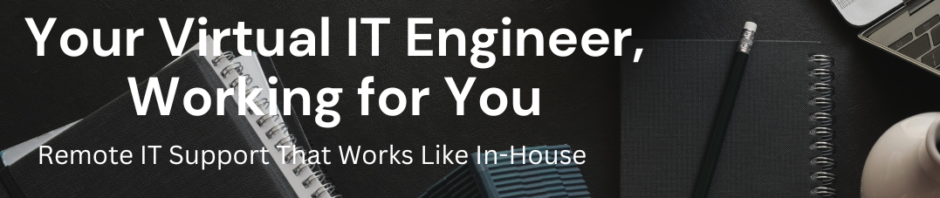How to configure MGCP on Cisco Router and CUCM
To configure MGCP on Cisco Router and CUCM below are the steps
1- Configure E1 or T1 Port to work with MGCP
2- Configure Router for MGCP to register on CUCM
3-Configure CUCM
For step 1
Follow the link https://gkhan.in/configure-cisco-router-t1-mgcp/
Step -2
mgcp
mgcp call-agent 192.168.100.11 service-type mgcp
mgcp bind control source-interface FastEthernet0/0.110
mgcp bind media source-interface FastEthernet0/0.110
mgcp dtmf-relay voip codec all mode out-of-band
ccm-manager mgcp
ccm-manager redundant-host 192.168.100.12
ccm-manager switchback immediate
ccm-manager music-on-hold
ccm-manager fallback-mgcp
Now run the command “sh ccm-manager” to check the Registration status .

Copy the MGCP Domain Name: R1.colab.gkhan.in
Note this is very important Domain name is case sensitive so copy from here .
Step 3 Configure CUCM
Go to Device > gateway

Click on Add New and select Gateway Type as Router Model

Select the Router Model from the drop down list

Select the Protocol MGCP

Click on Next
Paste the Domain Name as you copied from router console
Domain Name “R1.colab.gkhan.in”
Call Manager Group
Module in slot 0
Globel ISDN Switch type NI2

Now Save and Apply
Now you will get the sub drop down menu on Module in Slot 0
Choose your vvic card what you have installed you can check on router by command “show invent”


Now save and Apply
Now you will get the port icon click on it

Now you will get the below page
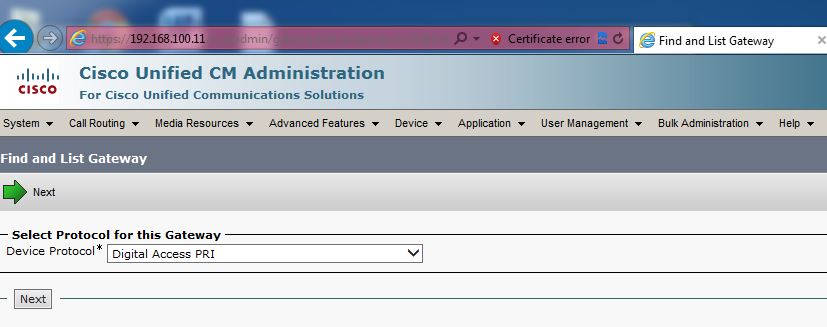
Select the Digital Access PRI and click Next
On Device information section
Select the below
Device Pool
Call Classification

On the call Routing information – Inbound Calls
define the Significant Digits



Now Click on save and go to the router disable and enable mgcp
run below command
no mgcp
mgcp

Now you can see your router T1 port is register with CUCM

Now you can see on your router registration status
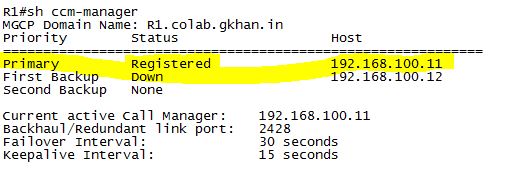
Now you can test the incoming calls from outside if your configuration is OK.