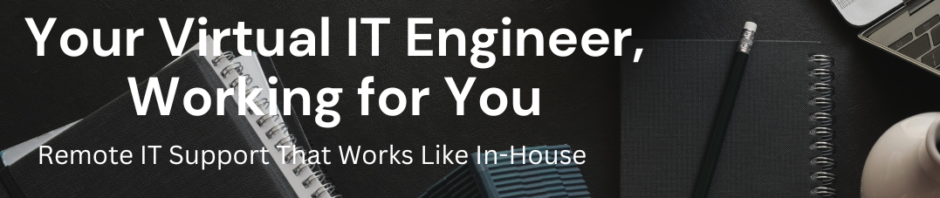Categories
- Blog (1)
- Grandstream UCM (1)
- IP Telephony (45)
- KVM (1)
- Linux (54)
- Microsoft (5)
- Mikrotik (14)
- Network (16)
- Paloalto Firewall (1)
- Uncategorized (196)
- Vicidial (4)
- VMware (67)
-
Recent Posts
- How to Retrieve VICIdial Admin Password from MySQL Database
- How to Manage KVM Virtual Machines on Ubuntu Server Using virsh
- Palo Alto UNAT Configuration – Step-by-Step Lab Guide (LAN → DMZ via WAN)
- Point-to-Point Wireless Devices Comparison: Practical Hardware Selection Guide
- Excitel Broadband Router Default Login
Category Archives: Network
Point-to-Point Wireless Devices Comparison: Practical Hardware Selection Guide
Point-to-point (PtP) wireless connectivity is a proven and widely used networking solution to connect two locations without laying fiber. It is commonly deployed for office-to-office connectivity, factories, warehouses, CCTV backhaul, ISPs, schools, and branch offices. Choosing the correct point-to-point wireless … Continue reading
Posted in Mikrotik, Network
Tagged cambium ptp, cctv wireless backhaul, enterprise wireless networking, isp wireless backbone, line of sight wireless, long distance wireless link, mikrotik point to point, mikrotik wireless devices, mimosa point to point, office to office wireless, outdoor wireless antenna, outdoor wireless networking, point to point wireless, point to point wireless hardware, ptp wireless, ubiquiti airfiber, wireless backhaul, wireless bridge, wireless networking solutions, wireless point to point link
Leave a comment
Excitel Broadband Router Default Login
Excitel Broadband Default Router Login If you have an Excitel-provided router and need to access its admin page, many devices are shipped with default credentials you can use to sign in. Default username: excitel — Default password: exc@123 Step-by-step: How … Continue reading
Posted in Network
Leave a comment
FortiGate Tip: How to Change WAN Web Access Port After Configuring IPsec VPN
When you configure an IPsec Site-to-Site VPN on a FortiGate firewall (especially models like 40F, 60F, 80F), you may suddenly lose access to the web GUI on the WAN interface (port 443).FortiGate also shows a warning during IPsec setup that … Continue reading
Posted in Network
Tagged change fortigate admin port, firewall admin port change, Firewall Configuration, fix fortigate gui access, fortigate, FortiGate 40F, fortigate admin port change, fortigate beginner tutorial, fortigate configuration, fortigate firewall tutorial, fortigate gui not opening, fortigate https port change, FortiGate IPsec, fortigate port 443 not working, fortigate ssl vpn port issue, fortigate troubleshooting, FortiGate VPN, fortigate vpn problems, fortigate wan access, fortigate wan management access, fortigate web access issue, fortinet, ipsec site to site vpn, ipsec vpn fortigate, it networking, network troubleshooting, networking tutorial, VPN Troubleshooting
Leave a comment
How to Configure Site-to-Site IPsec VPN Between Two FortiGate 40F Firewalls (FortiOS v6 and v7)
Connecting branch offices or partners through a secure VPN tunnel is one of the most common FortiGate tasks.This guide shows how to configure a manual IPsec site-to-site VPN between two FortiGate 40F units running different firmware versions: Site Model Firmware … Continue reading
Posted in Network
Tagged Firewall Configuration, FortiGate 40F, FortiGate CLI Commands, FortiGate IPsec, FortiGate Phase1 Phase2, FortiGate Tutorial, FortiGate VPN, Fortinet Firewall, FortiOS 6.4, FortiOS 7.6, IPsec Tunnel Configuration, Network Engineer Guide, Network Security, Site to Site VPN, Step by Step FortiGate VPN, System Administrator Tips, VPN Troubleshooting
Leave a comment
Connect Your Offices with VPN | Kingston IT Solution | Secure Cloud Router Services
Kingston IT Solution helps businesses connect their branch offices securely using VPN solutions. Whether you have a public IP or not, our cloud router services make it easy to connect your offices and run all your applications smoothly. ✅ Access … Continue reading
Posted in Mikrotik, Network
Tagged biometric attendance VPN, branch office VPN, Business VPN solution, Busy software VPN, cloud router VPN, cloud VPN services, connect offices with VPN, corporate VPN setup, encrypted VPN tunnel, ERP VPN connection, IP phone VPN solution, Kingston IT Solution, Marg software VPN, office to office VPN, office VPN setup, remote office connectivity, secure office connectivity, secure VPN for business, SMB VPN solutions, Tally over VPN, VPN for offices, VPN services India, VPN without public IP, Work from home VPN
1 Comment
Secure Office-to-Office VPN | Connect Your Business Anywhere
Connect your offices over the internet securely with our encrypted VPN tunnel. Even without a public IP, our Cloud MikroTik Router provides safe office-to-office communication. Run all your applications—Tally, Busy, ERP, IP PBX, phones, biomatrix attendance & web servers—just like … Continue reading
Posted in Mikrotik, Network
Tagged Biomatrix attendance VPN, Business VPN solution, Busy software VPN, Cloud VPN router, Encrypted office connection, ERP over VPN, MikroTik VPN, MPLS alternative VPN, Office application VPN, Office to office connectivity, Remote office VPN, Secure IP PBX VPN, Secure VPN tunnel, Tally over VPN, VPN for office, Work from home VPN
Leave a comment
How to Easily Configure WireGuard Clients on Android and iOS Using QR Codes
WireGuard has become the go-to VPN protocol for its simplicity, speed, and strong encryption. One of its most convenient features is the ability to configure WireGuard clients on Android and iOS devices using a built-in QR code scanner. This eliminates … Continue reading
How to Fix “No Bootable Device Found” Error in PNETLab for QEMU Images
If you’re working with PNETLab (PnetLAB) and encountering the “No Bootable Device Found” error when booting a QEMU image, don’t worry—you’re not alone. This issue is often due to incorrect image or folder naming. Fortunately, it can be quickly fixed … Continue reading
Posted in Network
Tagged Error in PNETLab for QEMU Images, No Bootable Device Found, PNETLAB
Leave a comment
How to change Pnetlab IP address or reset Pnetlab
How to change Pnetlab IP address or reset Pnetlab Login to your Pnetlab console with root and password you have given to root type the following command rm -f /opt/ovf/.configured Now type below command su with dash su – it … Continue reading
How to Fix iShare2 Not Working After PNetLab VMware Image 4.2.10 Installation
How to Fix iShare2 Not Working After PNetLab VMware Image 4.2.10 Installation If you’ve recently installed the PNetLab VMware image version 4.2.10 and are experiencing issues with iShare2 not working, you’re not alone. This is a common problem faced by … Continue reading