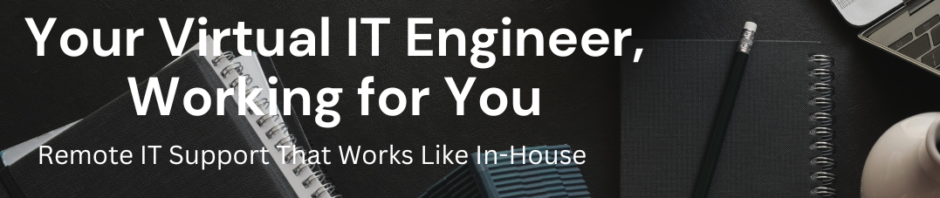If you’ve taken a VICIdial backup from one server and restored it on another machine with a different IP address, you’ll need to update the server IP inside VICIdial’s configuration and database tables. Without doing this, agents, phones, and campaigns won’t function correctly.
In this post, I’ll explain how I updated my VICIdial IP after moving from 192.168.0.10 to 172.16.11.10.
🔧 Scenario
- Old Server IP: 192.168.0.10
- New Server IP: 172.16.11.10
- VICIdial Version: ViciBox 11
- Database: Restored from backup
After restoring the database, the system was still pointing to the old IP. To fix this, we must run the VICIdial IP update script.
🪄 Step-by-Step Process
1️⃣ Run the Update Script
Open a terminal on your new VICIdial server and run the following command:
/usr/share/astguiclient/ADMIN_update_server_ip.pl
This script automatically updates all VICIdial tables and configuration files to use your new IP address.
2️⃣ Choose Interactive Mode
You’ll see a prompt like this:
Previous astGUIclient configuration file found at: /etc/astguiclient.conf
Would you like to use interactive mode (y/n): [y]
Type y and press Enter.
3️⃣ Enter Old and New IP Addresses
When asked for the Old Server IP, enter your previous IP (192.168.0.10).
Then, for the New Server IP, enter the current IP (172.16.11.10).
Example:
Old server IP address or press enter for default: [172.16.11.10] 192.168.0.10
server IP address or press enter for default: [] 172.16.11.10
You’ll see a summary like this:
old server_ip: 192.168.0.10
new server_ip: 172.16.11.10
Are these settings correct?(y/n): [y] y
Press y to confirm.
4️⃣ Script Updates All VICIdial Tables
The script will update several MySQL tables automatically:
serverssystem_settingsphonesvicidial_conferencesvicidial_inbound_didsvicidial_server_carriers- and more…
Sample output:
Updating servers table: server_ip...
|1|UPDATE servers SET server_ip='172.16.11.10' where server_ip='192.168.0.10';|
Updating phones table...
|43|UPDATE phones SET server_ip='172.16.11.10' where server_ip='192.168.0.10';|
Updating vicidial_conferences table...
|249|UPDATE vicidial_conferences SET server_ip='172.16.11.10' where server_ip='192.168.0.10';|
5️⃣ Reboot the Server
Once all updates are complete, reboot your VICIdial server:
reboot
This ensures all services load with the new configuration.
✅ Final Verification
After reboot:
- Log in to the VICIdial Admin Interface.
- Go to Admin → Servers.
- Confirm that your new IP address
172.16.11.10is shown correctly. - Rebuild configuration files if needed:
- Admin → Servers → [Your Server] → Rebuild conf files → Yes
🧩 Conclusion
That’s it!
You’ve successfully updated your VICIdial server IP after restoring a backup from another host.
This method ensures all VICIdial components — database tables, phone configurations, campaigns, and trunks — are correctly updated to your new server IP.
Tags: vicidial, vicibox, call center, asterisk, server migration, how-to