If you have a Grandstream UCM PBX and want to send all outbound or inbound calls to your VICIdial server, you can easily do it by creating a SIP trunk between the two systems.
In this guide, we’ll show how to configure both sides — the Grandstream and VICIdial — to communicate successfully.
🧩 Step 1: Create an Extension on Grandstream UCM
- Log in to your Grandstream UCM web interface.
- Go to Extension / Trunk > Extensions.
- Create a new SIP extension (for example, 5101).
- Password:
Admin!1234 - Host: set as dynamic (default)
- Transport: UDP
- Password:
- Save and apply the changes.
This extension will act as the “gateway” between UCM and VICIdial.
⚙️ Step 2: Configure the Trunk in VICIdial
Go to your VICIdial Admin Interface:Admin → Carriers → Add A New Carrier
Fill in the details as shown below:
Carrier ID: jio
Carrier Name: jioucm trunk
Registration String:
register => 5101:Admin!1234@172.16.10.222/5101
Account Entry:
[JIO]
type=friend
host=172.16.10.222
username=5101
secret=Admin!1234
fromuser=5101
context=trunkinbound
insecure=port,invite
disallow=all
allow=ulaw
qualify=yes
dtmfmode=rfc2833
nat=force_rport,comedia
canreinvite=no
directmedia=no
Protocol: SIP
Globals String:
jiosip = SIP/JIO
Dialplan Entry:
exten => _91XXXXXXXXXX,1,AGI(agi://127.0.0.1:4577/call_log)
exten => _91XXXXXXXXXX,2,Dial(${jiosip}/${EXTEN:2},${CAMPDTO},To)
exten => _91XXXXXXXXXX,3,Hangup
Click Submit and then Apply Changes.
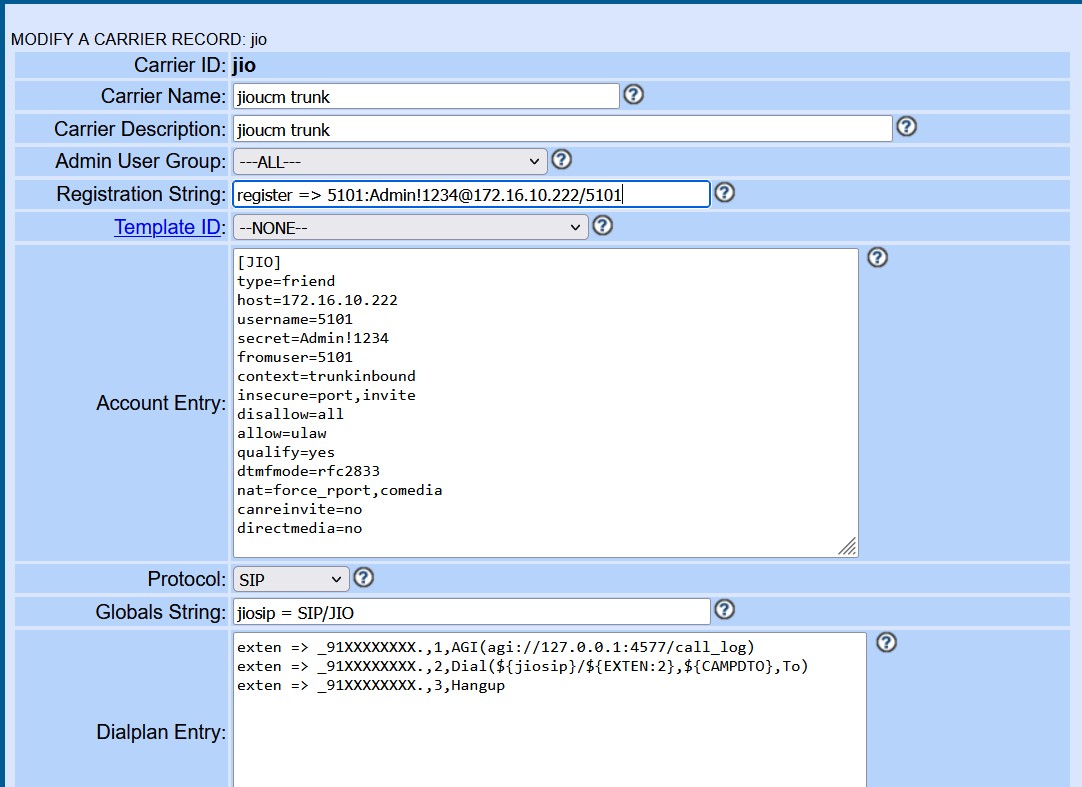
📡 Step 3: Allow Incoming Calls on VICIdial
To receive calls from the Grandstream UCM, make sure VICIdial’s Inbound DID or Call Menu is configured under:
Admin → Inbound → DIDs
Map the DID or inbound route to a specific campaign, agent, or call menu as per your requirement.
🧱 Step 4: Configure the Trunk on Grandstream (Outbound to VICIdial)
On your Grandstream UCM:
- Go to Extension / Trunk > VoIP Trunks.
- Click Add SIP Trunk → Choose Peer SIP Trunk.
- Enter:
- Type: Peer SIP Trunk
- Host Name: IP of your VICIdial server (e.g.,
172.16.10.10) - Username/Password: (leave blank for peer trunk)
- From User:
5101 - Authentication: Disabled
- Under Advanced Settings, enable:
- NAT: Yes
- Qualify: Yes
- Save and Apply.
🚀 Step 5: Create an Outbound Route on Grandstream
- Go to PBX > Outbound Routes.
- Add a new rule — e.g.,
_91XXXXXXXXXX - Set Use Trunk = the SIP trunk you created (to VICIdial).
- Set Strip Prefix = 0 if needed.
- Apply the changes.
Now, when you dial from a Grandstream phone, calls will be routed to VICIdial for processing, campaign logic, or further call routing.
✅ Step 6: Verify the Connection
On VICIdial CLI (Asterisk console), run:
asterisk -rvvv
sip show peers
You should see your Grandstream trunk listed as “OK”.
Make a test call to confirm that audio and routing are working both ways.
🧠 Summary
| Device | Setting | Description |
|---|---|---|
| Grandstream UCM | Extension 5101 | Acts as SIP account for VICIdial |
| VICIdial | SIP Trunk (JIO) | Connects to UCM using extension credentials |
| Registration | register => 5101:Admin!1234@172.16.10.222/5101 | Registers VICIdial with UCM |
| Protocol | SIP | Standard communication protocol |
| Dialplan | _91XXXXXXXXXX | Pattern for outbound dialing |
📞 Final Tip
If you face registration or call issues, check:
sip show registryon VICIdial CLIasterisk -rvvvlogs for authentication or codec errors- Ensure both sides are using ulaw/alaw codecs and UDP transport