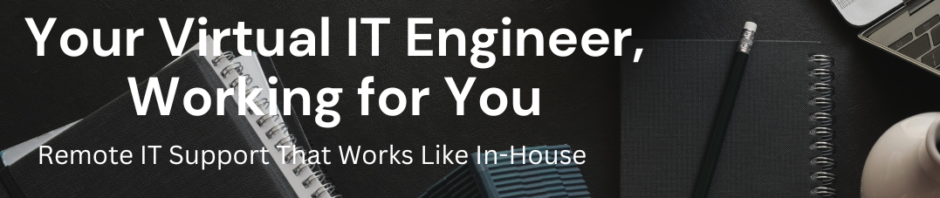Categories
- Blog (1)
- Grandstream UCM (1)
- IP Telephony (45)
- KVM (1)
- Linux (54)
- Microsoft (5)
- Mikrotik (14)
- Network (16)
- Paloalto Firewall (1)
- Uncategorized (196)
- Vicidial (4)
- VMware (67)
-
Recent Posts
- How to Retrieve VICIdial Admin Password from MySQL Database
- How to Manage KVM Virtual Machines on Ubuntu Server Using virsh
- Palo Alto UNAT Configuration – Step-by-Step Lab Guide (LAN → DMZ via WAN)
- Point-to-Point Wireless Devices Comparison: Practical Hardware Selection Guide
- Excitel Broadband Router Default Login
Author Archives: Gkhan
How to Retrieve VICIdial Admin Password from MySQL Database
Losing or forgetting the VICIdial admin password is a common issue, especially when systems are handed over between teams or managed by multiple administrators. Fortunately, VICIdial stores user credentials in its MySQL database, and an administrator with server access can … Continue reading
How to Manage KVM Virtual Machines on Ubuntu Server Using virsh
Kernel-based Virtual Machine (KVM) is the most widely used virtualization technology on Linux servers. On Ubuntu Server, KVM is managed using libvirt, and the primary command-line tool provided by libvirt is virsh. This guide explains how to manage KVM virtual … Continue reading
Posted in KVM
Tagged KVM, KVM autostart VM, KVM management, KVM production server, KVM tutorial, KVM Ubuntu Server, KVM virtualization, libvirt, libvirt virsh, Linux virtualization, manage KVM virtual machines, Ubuntu KVM administration, Ubuntu Server KVM, virsh command guide, virsh commands, virsh examples
Leave a comment
Palo Alto UNAT Configuration – Step-by-Step Lab Guide (LAN → DMZ via WAN)
Introduction In real-world enterprise networks, it is common to access DMZ servers using a public IP address, even from internal LAN users. This design improves consistency, simplifies DNS, and mirrors real internet access behavior. In this blog, I will demonstrate … Continue reading
Posted in Paloalto Firewall
Tagged DMZ Network Design, Enterprise Firewall NAT, Firewall NAT Configuration, LAN WAN DMZ Architecture, Palo Alto Destination NAT, Palo Alto DMZ Configuration, Palo Alto Firewall Lab, Palo Alto Firewall Practical Lab, Palo Alto Firewall Training, Palo Alto LAN to DMZ, Palo Alto Mail Server NAT, Palo Alto NAT Configuration, Palo Alto NAT Step by Step, Palo Alto Networks Lab, Palo Alto PCNSA Lab, Palo Alto PCNSE Lab, Palo Alto Security Policy, Palo Alto U-Turn NAT, Palo Alto UNAT, Palo Alto WAN to DMZ
Leave a comment
Point-to-Point Wireless Devices Comparison: Practical Hardware Selection Guide
Point-to-point (PtP) wireless connectivity is a proven and widely used networking solution to connect two locations without laying fiber. It is commonly deployed for office-to-office connectivity, factories, warehouses, CCTV backhaul, ISPs, schools, and branch offices. Choosing the correct point-to-point wireless … Continue reading
Posted in Mikrotik, Network
Tagged cambium ptp, cctv wireless backhaul, enterprise wireless networking, isp wireless backbone, line of sight wireless, long distance wireless link, mikrotik point to point, mikrotik wireless devices, mimosa point to point, office to office wireless, outdoor wireless antenna, outdoor wireless networking, point to point wireless, point to point wireless hardware, ptp wireless, ubiquiti airfiber, wireless backhaul, wireless bridge, wireless networking solutions, wireless point to point link
Leave a comment
Excitel Broadband Router Default Login
Excitel Broadband Default Router Login If you have an Excitel-provided router and need to access its admin page, many devices are shipped with default credentials you can use to sign in. Default username: excitel — Default password: exc@123 Step-by-step: How … Continue reading
Posted in Network
Leave a comment
FortiGate Tip: How to Change WAN Web Access Port After Configuring IPsec VPN
When you configure an IPsec Site-to-Site VPN on a FortiGate firewall (especially models like 40F, 60F, 80F), you may suddenly lose access to the web GUI on the WAN interface (port 443).FortiGate also shows a warning during IPsec setup that … Continue reading
Posted in Network
Tagged change fortigate admin port, firewall admin port change, Firewall Configuration, fix fortigate gui access, fortigate, FortiGate 40F, fortigate admin port change, fortigate beginner tutorial, fortigate configuration, fortigate firewall tutorial, fortigate gui not opening, fortigate https port change, FortiGate IPsec, fortigate port 443 not working, fortigate ssl vpn port issue, fortigate troubleshooting, FortiGate VPN, fortigate vpn problems, fortigate wan access, fortigate wan management access, fortigate web access issue, fortinet, ipsec site to site vpn, ipsec vpn fortigate, it networking, network troubleshooting, networking tutorial, VPN Troubleshooting
Leave a comment
How to Configure Site-to-Site IPsec VPN Between Two FortiGate 40F Firewalls (FortiOS v6 and v7)
Connecting branch offices or partners through a secure VPN tunnel is one of the most common FortiGate tasks.This guide shows how to configure a manual IPsec site-to-site VPN between two FortiGate 40F units running different firmware versions: Site Model Firmware … Continue reading
Posted in Network
Tagged Firewall Configuration, FortiGate 40F, FortiGate CLI Commands, FortiGate IPsec, FortiGate Phase1 Phase2, FortiGate Tutorial, FortiGate VPN, Fortinet Firewall, FortiOS 6.4, FortiOS 7.6, IPsec Tunnel Configuration, Network Engineer Guide, Network Security, Site to Site VPN, Step by Step FortiGate VPN, System Administrator Tips, VPN Troubleshooting
Leave a comment
How to configure Tata SIP trunks in VICIdial — registered and peer setups (safe examples)
Quick overview: Register vs Peer Registration (client registers to provider) Peer / No registration Before you start — redaction note All examples below use placeholders: 1) Example — Peer (no registration) trunk (redacted) VICIdial Carrier (Account Entry) — set Protocol … Continue reading
Posted in IP Telephony
Tagged asterisk, SIP Peer, SIP Registration, SIP Trunk, Tata Trunk, Telephony Security, vicidial, VoIP
Leave a comment
🛠️ VICIdial 11 AGI Error Fix: “Failed to execute /usr/share/asterisk/agi-bin/agi-DID_route.agi”
🔍 Problem Description While configuring or running VICIdial 11, you may encounter the following error in your Asterisk logs: ⚠️ Cause of the Error This error occurs because the AGI directory (/usr/share/asterisk/agi-bin/) or the AGI scripts (like agi-DID_route.agi) are missing.These … Continue reading
Fix: “Allowed Inbound Groups” Not Showing in VICIdial Campaigns
If you’re setting up inbound or blended campaigns in VICIdial and you notice that the “Allowed Inbound Groups” option is missing or not appearing, don’t worry — it’s a common issue that can be easily fixed by checking two key … Continue reading